iOS: Setting up Exchange ActiveSync
This article explains how to setup an Exchange ActiveSync account on your iPhone, iPad or iPod touch. Contact your Exchange Server administrator if you are unsure of any of the required information.
Follow these steps to setup your Exchange ActiveSync account your iOS device:
- Tap Settings > Mail, Contacts, Calendars > Add Account > Microsoft Exchange.
- Enter the information in the fields below, then hit Next:
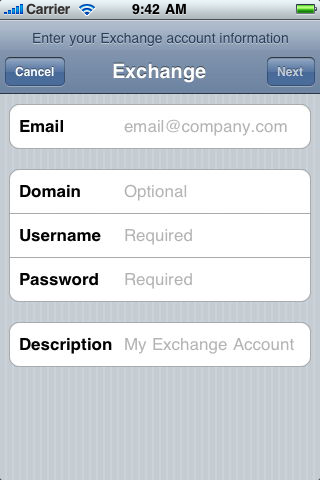
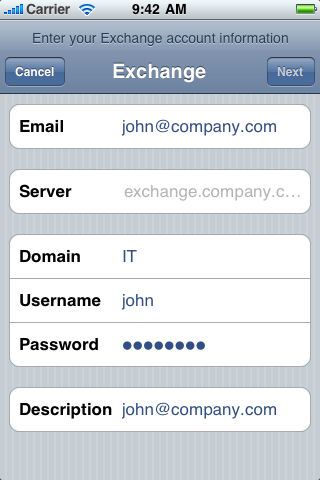
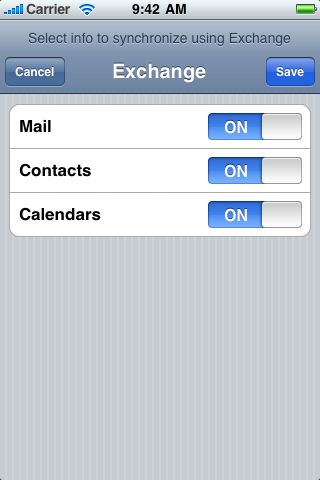
Note: To modify your exchange settings, Tap Settings > Mail, Contacts, Calendars, select your Exchange account, and tap Account Info.
